Description
Ambilight TV USB LED Strip light 5050 RGB Dream color ws2812b strip for TV Desktop PC Screen Backlight lighting

Ambilight TV LED Strip

Ambilight TV USB LED Strip

Led backlight strip ambilight

TV backlight strip ambilight
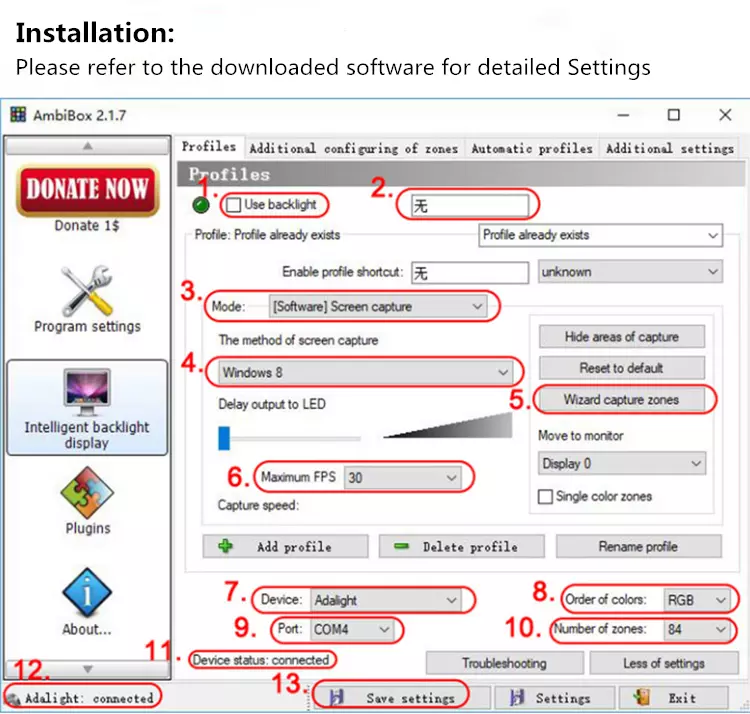
Installation
1: Switch
2: Set the shortcut key of switch
3. Mode:
- 3.1: Screen mode.According to the screen changes and changes, streamer overflow color effect.
- 3.2: Fixed monochrome mode
- 3.3: Dynamic monochrome mode.The rate of change is adjustable.
- 3.4: Music mode.Change with the music.
- 3.4.1: LED parameter setting
- 3.4.2: Sound level
3.5: Plug-in mode
4: The way to recognize the screen color.You can try different approaches as long as they work correctly, usually with Windows 8. Full screen games you may need to install PlayClaw software.
5: Screen recognition area setting (corresponding position of lamp bead)
6: Speed setting, 20-25 is recommended. If the computer changes to a card, especially in games, please set a lower value, about 10.
7: Device selection: Adalight
8: Color selection: RGB.If the screen color does not match the LED display color during the test, please try another option.
9: Port: Yinice Lighting selects the port on the computer.Note: different computer faces are inconsistent, please check in computer management.
10: The total number of LED, how many beads are used in the lamp belt installation, the excess part can be cut off. Note: the light strips are installed as rectangles, with the same number on the top and bottom, and the same number on the left and right.
11: If the port is selected correctly, the connected” Device Status: Connected “will be displayed.
12:7 Device and port 9 are selected correctly. “Adalight: Connected” will be displayed.
13: Save the Settings. no necessary to set them again next time.





